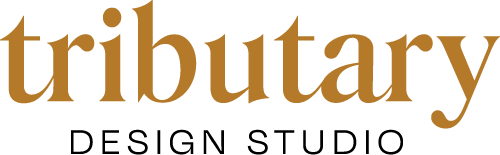How to Copy and Move Your Figma File (And Why We Set It Up This Way)
For the past eight years, our studio has evolved through different ways of handing off design files. In the early days, we only provided exports because most clients didn’t have Adobe software to open or edit source files. That meant if they needed a small change, they had to come back to us for every tweak, no matter how minor.
Then, about four years ago, we implemented Figma into our workflow—and it completely changed everything.
Now, we can collaborate in real-time, work seamlessly across brand assets, and say goodbye to the nightmare of files named "final," "final01," and "FINALFINAL." It’s been a game-changer not just for our internal team but for our clients too.
With Figma, we can keep everything in one place:
Brand guidelines
Website wireframes
Social media templates
Presentation decks
And while Adobe is still king when it comes to illustration and print materials (no hate there!), Figma has transformed how we collaborate on digital assets.
Why We Give You Access to Your Files
Many studios don’t give clients access to source files because they want to lock you into paying for every single edit.
That’s not how we operate.
While we’re always happy to help, we also want to empower you to be self-sufficient. That way, you can make quick edits yourself and only hire us when you actually need us.
However, to keep our internal system organized and scalable, we store all client files in our paid Figma workspace. To ensure you have full control over your files, you’ll need to duplicate and move your project into your own free team folder.
Why We Set It Up This Way
At first, we set up every client on a free Figma team. But after building hundreds of brands, we needed a sustainable file structure that kept our studio organized.
Now, we manage everything inside our own paid Figma workspace, which has its pros and cons.
Benefits of This Approach
We maintain an organized master file for every brand, ensuring there’s always an original version if accidental edits are made.
Our design team works more efficiently with a structured workspace.
Clients avoid having to pay for additional Figma seats.
The Drawbacks
Since our workspace is paid, we can’t add every client as an editor without increasing costs.
To ensure you have full ownership and editing access, you need to duplicate and move your file.
This setup allows us to stay efficient while you retain complete access to your design files.
How to Copy and Move Your Figma File
Moving your file is easy and only takes a few minutes. Follow these steps to duplicate and transfer your design file into your own free Figma workspace.
1. Open the Figma File
Click the link we provided to access your design file in Figma.
2. Duplicate the File
In the file view, find the file you want to copy.
Click the ••• (more options) button next to the file name.
Select Duplicate from the dropdown menu.
This will create a copy of the file in your Drafts.
3. Create Your Own Free Team (If You Haven’t Already)
In your Figma dashboard, click Create new team.
Name your team and select the Starter plan (which is free).
4. Move the Duplicated File to Your Team
Go to your Drafts in Figma.
Click the ••• (more options) button next to your duplicated file.
Select Move to project.
Choose the project within your team where you want to move the file. If you don't have a project yet, you can create one now.
5. Confirm Ownership & Access
Make sure you are listed as the owner of the file.
If you need to share the file with team members or collaborators, update the Sharing Settings accordingly.
6. Need Help? We’ve Got You
If anything feels unclear, feel free to read this Figma tutorial here, or just reach out to us. We’re happy to walk you through the process or answer any questions.
Final Thoughts
Our goal has always been to make things easier for you. That’s why we give you access to your files and why we designed this workflow to be efficient, sustainable, and client-friendly.
By following these simple steps, you can ensure seamless access and editing while we maintain an organized master file for any future needs.
Need a hand? Feel free to reach out—we’re always here to help! 🚀